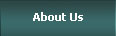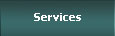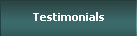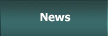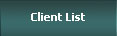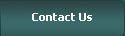How to Change the Order of Facebook Page Tabs
The new Facebook Business Pages layouts are now the only layout available. If you had not upgraded your Page until now, you may be dismayed to wake up this morning and find that it was updated for you!
So, there are a lot of places on the web where you can get help and information about all the new changes, including the new Photo Strip (I wrote a blog about how to deal with it here), updates visibility, and more.
Thanks to a lot of really smart people out there blogging and posting, I have been able to configure most of the Pages I manage pretty easily. But I just couldnât figure out how to change the order of the tabs, which are now listed on the left hand side of the page.
All the information I gleaned from Facebookâs help sections, blogs and forums kept saying that all I needed to do is to drag and drop the tab titles while logged in as an admin. But it didnât work!
So, then I discovered that you can only rearrange tabs if you have 7 tabs or more. So, for one of my accounts, I had 7:
1. Wall
2. Info
3. Photos
4. Coupon
5. Sweeps
6. Like Us!
7. Recipe
But I still couldnât move them around!
Then, the light bulb went off! You need 7 tabs IN ADDITION to “Wall” and “Info” (which you canât move).
Solution:
I added âDiscussionsâ and âVideoâ (two tabs Iâm not using right now) and voila! I can now drag and drop the tabs! The ones that Iâm not currently using are hidden unless someone clicks âMoreâ.
Hereâs what it looks like now:
So all I have to do is click “More” then âEditâ and I can move them around.
Note: only tabs created with iFrames can have little favicons, so we are rebuilding all our FBML pages so our list can look really great.
If you have questions or comments, please feel free to write!
Tags: Change Order of Facebook Page Tabs, Facebook Page, Facebook Page Tabs, Facebook Pages